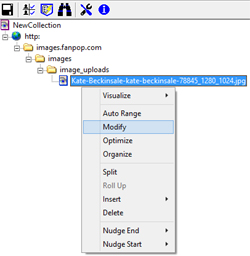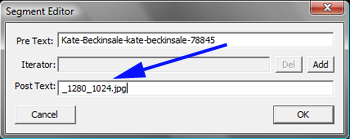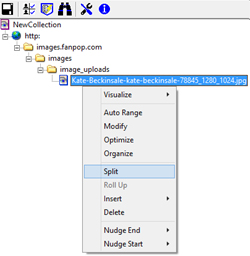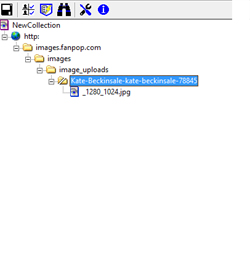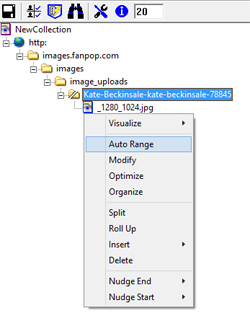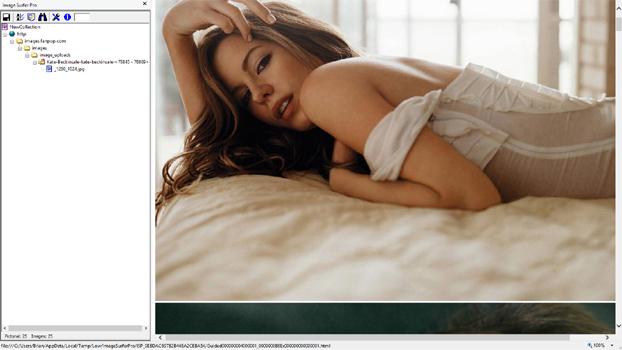Removing Missing Images From Fusker Collections
The following example goes through the exercise of first building a fusker collection with missing file blocks at the beginning of the fusker collection, in the middle of the fusker collection, and at the end of the fusker collection. Then works through the use of Image Surfer Pro Forms to remove those blocks.
Getting Started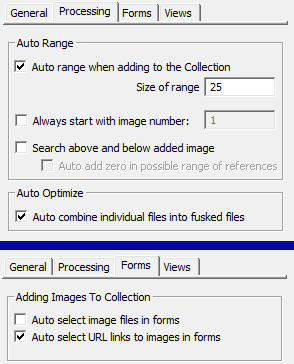
|
Description Now we will work through a slightly more involved example as we attempt to get a clean fusker collection of Kate Beckinsale pictures from FanPop.com. The page is relatively "noisy" and full of images, it is slow to load and often quite frustrating to use... However, there are some great photos there so we will use Image Surfer Pro to make the experience better! Our configuration will have the following important settings:
|
|
Starting Page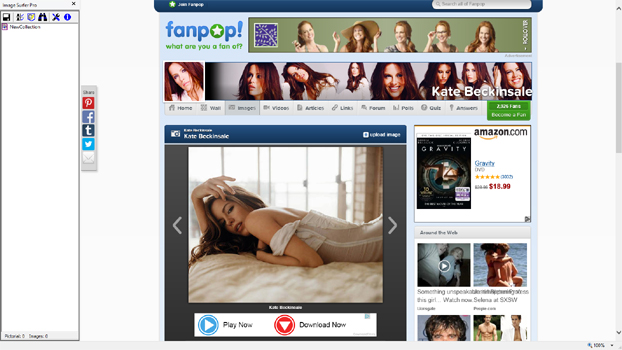
|
Exploding the Page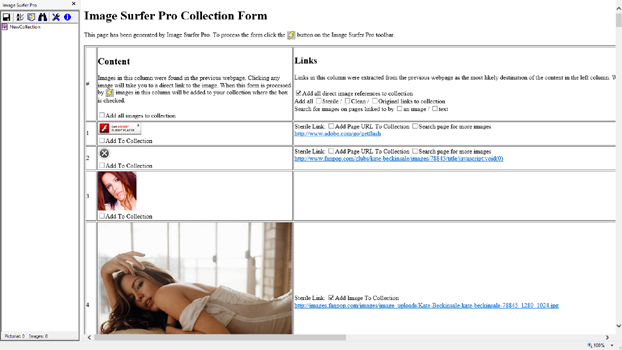
|
After
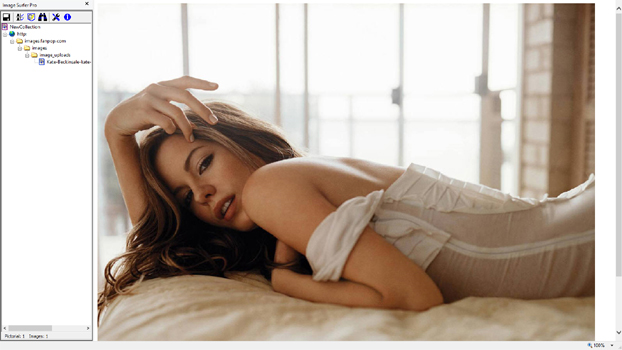
|
|
It doesn't take long to get tired of the way the FanPop pages navigate - so we immediately decide to see what
image information is available on the landing page where we started. Using the
To add the presumably larger version of the original central image we simply process the Image Surfer Pro form using the |
||
| A Final Consideration | ||
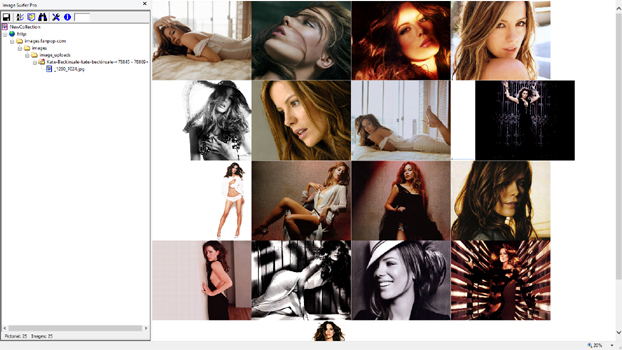
|
Description The goal of our final step is to remove the references to the missing files from the fusker collection. By scrolling up and down the webpage generated from the Auto Range of the Split Directory we see 2 missing image blocks. Removing these missing file references in the middle of the fusker collection could be done several ways, but using Image Surfer Pro Forms makes it easy. We will use the same configuration as before - but use the "Add All" selection boxes at the top of the ISP Form to override the settings. The process we will use to remove the missing images has 4 steps:
|
|
Delete The Split Directory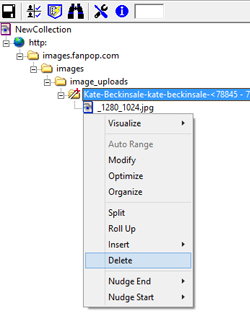
|
Generate Image Surfer Pro Form
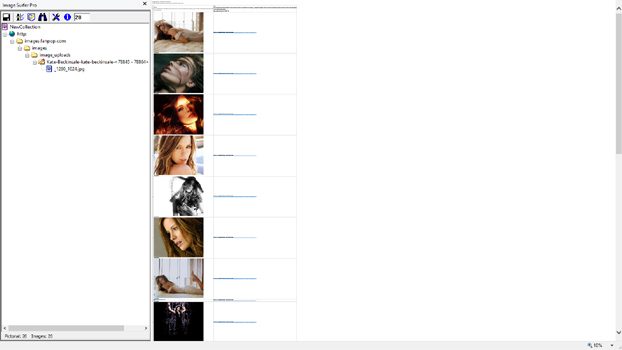
|
Uncheck Missing Files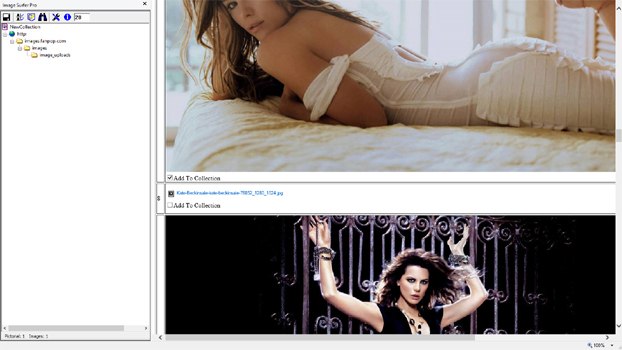
|
| Deleting the split directory and the child file segment removes all of the references to the current set of images but leaves the general structure and placement of the tree branch in the fusker collection. This way, when the images are re-added, they won't simply merge into the existing segment. |
Once the form is created with the
|
We used the "Add all images to collection" box to select all of the images because there are more existing images than missing images. We now simply scroll down the page unchecking the "Add To Collection" boxes for each missing image. |
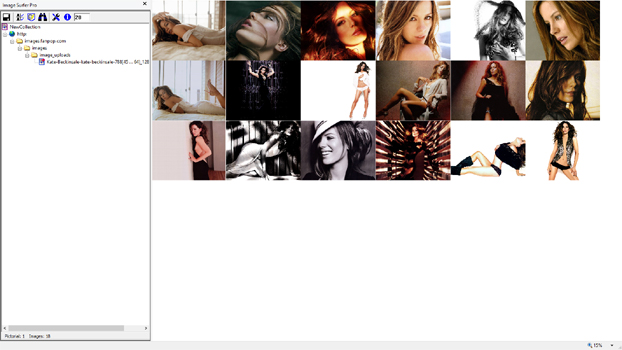
|
The final Kate Beckinsale fusker collection is now clean with no missing file references and a full page of great images. The final file reference is a single file segment (no Split Directory) which has been optimized to have a list fusk. | |