The following tables provide a brief summary of each user Preferences as well as references to the pages and
examples which reference the configuraiton. Preferencess are listed by form and group.
|
General Tab
|
| Preferences |
Description |
Page References |
Examples |
| File Handling |
| Default Collection Directory |
Determines the starting directory when loading or saving a fusker collection file. |
|
|
| Default Data Directory |
Determines the starting directory when using the Data Grabbing tool.
|
|
|
| Prompt to save fusker collection on new, open, or merge |
Determines if you are asked to save a currently modified fusker collection when you decide to create
a new fusker collection or open/merge another existing fusker collection.
|
|
|
| Tool Bars |
| Show Auto Range Override at start up |
Determines if the Auto Range Override tool bar
is visible by default when a new Image Surfer Pro window is created.
|
|
|
| Show URL Capture Bar at start up |
Determines if the URL Capture tool bar
is visible by default when a new Image Surfer Pro window is created.
|
|
|
| Updates |
| Check For Updates Daily |
When enabled Image Surfer Pro will contact www.ImageSurferPro.com once each day it is used to
determine if a newer version of the software exists. This does not cause your browser display to
navigate or change in anyway, the connection is made silently.
If Image Surfer Pro determines there is either a newer Free or Registered version of the software
available from www.ImageSurferPro.com then the Upgrade dialog will be displayed.
The date of the last time a check was made either manually or automatically is displayed here.
|
|
|
| Processing Tab |
| Preferences |
Description |
Page References |
Examples |
| Auto Ranging Preferences |
| Auto range when adding to the collection |
Auto creates numeric fusked files when adding individual image files to your fusker collection with the
 button or any type of URL added through the URL Capture Bar. You may override this configuration using
the Auto Range Override.
button or any type of URL added through the URL Capture Bar. You may override this configuration using
the Auto Range Override.
|
|
|
| Size of Range |
Used when {Auto range when adding to collection} is used in adding a new file to the
fusker collection. Also used when Auto Ranging
any fusker segment. It determines number of items referenced in the resulting fusk.
|
|
|
| Always start with number |
Determines the start value of the numeric fusk when either adding a file or Auto Ranging a
fusker collection segment. Mutually exclusive with {Search above and below added file}.
Enter the desired value in the text box.
|
|
|
| Search above and below added file |
Determines the start value of the numeric fusk when either adding a file or Auto Ranging a
fusker collection segment. Mutually exclusive with {Always start with number}.
|
|
|
| Auto add zero in possible range of references |
Only available if {Search above and below added file} is enabled. Will include zero
in the possible range based on {Size of range} and the segment being processed.
If not selected the lowest possible start of the numeric range will be 1.
|
|
|
| Directed Search |
| Page time out in seconds |
A Directed Search is performed by navigating to each page in the search list then
processing each page. The time it takes to navigate to a page is dependent upon
the internet connection speed, page size, the capability of the hosting server
and your computer. This configuration allows you to customize the amount of time
Image Surfer Pro will wait for Internet Explorer to complete the navigation before
prompting you whether or not to continue waiting.
|
|
|
| Pause in seconds between search pages |
Because a Directed Search navigates to each page in the search, watching a
directed search is similar to a slide show. This configuration allows you to
control the time each complete page is displayed after it is fully loaded
before it is processed.
|
|
|
|
Views Tab
|
| Preferences |
Description |
Page References |
Examples |
| Open Collection |
| Visualize Collection upon Load |
Determines if a set of fusker collection level webpages is automatically generated when
a fusker collection file is opened.
|
|
|
| Binoculars Button |
| Fusker Collection / URL Selection |
Determines the type of fusker collection visualization pages are generated when the two top tier
segments of a fusker collection are viewed. Choices are Guide, Expanded, or Basic.
|
|
|
| Root Directory Selection |
Determines the type of fusker collection visualization pages are generated when domain name is
selected in the fusker collection. Choices are Guide, Expanded, Basic, or Website.
|
|
|
| General Directory Selection |
Determines the type of fusker collection visualization pages are generated when any directory
segment below the domain name is selected in the fusker collection. Choices are Guide, Expanded,
Basic, or Website.
|
|
|
| Image Sequence Selection |
Determines the type of fusker collection visualization pages are generated when any file segment
is selected in the fusker collection. Choices are Guide, Expanded, Basic, or Website.
|
|
|
| Page Limits |
| Limit the number of images per page |
Determines whether or not to limit the number of media files displayed on any generated
fusker collection viewing page.
|
|
|
| Number of Images: Basic / Guide |
If {Limit the number of images per page} is enabled, the number of media files placed
on any single top level Guide page or a Basic viewing page will be limited to this number.
This value should be set based upon the amount of system memory, the type of operating system,
and the size of any image used as the guide page object in each pictorial of your fusker collection.
|
|
|
| Number of Images: Expanded / Detail |
If {Limit the number of images per page} is enabled, the number of media files placed on
any single Expanded or Guide Detail viewing page will be limited to this value. This value should be
set based upon the amount of system memory, the type of operating system, and the size of each media
file in your fusker collection.
|
|
|
| Guide Pages Image Size |
| Limit the size of images on guide pages |
Guide pages created by the
 button or Visualization menu command will display
images when the first media file down a tree path is either an image or a video. This configuration
can be used to give a uniformity to the size of the images displayed from various sources.
button or Visualization menu command will display
images when the first media file down a tree path is either an image or a video. This configuration
can be used to give a uniformity to the size of the images displayed from various sources.
|
|
|
|
Images Tab
|
| Preferences |
Description |
Page References |
Examples |
| Image Collection |
| Automatically collect direct image links |
Determines if Direct Image links extracted during webpage processing will be automatically
assemiliated into the existing fusker collection.
|
|
|
| Automatically collect embedded image links |
Determines if Embedded Image links extracted during webpage processing will be automatically
assemiliated into the existing fusker collection. A setting of Always will also cause
embedded images to be extracted from every processed webpage.
|
|
|
| Min embedded image file Kbytes for auto collection |
When a embedded images are being added to the fusker collection, this configuration determines
the minimum number of bytes contained in the image information before they are added to the fusker
collection.
|
|
|
| Auto Optimize |
| Auto combine individual Images into fusked Images |
If an individual imae is added to a directory which contains another image, the images
will be joined into a fusked image segment. The form of the fusk will be
Optimized and may be either a list
or numeric fusk. This happens when adding URL references to the fusker collection
via the
 button, URL Capture Bar, or file merge.
button, URL Capture Bar, or file merge.
|
|
|
| Detailed View Image Size |
| Limit the size of images on detail pages |
This configuration lets you constrain the size of images displayed in expanded or detailed
visualization pages created with the
 button or Visualization menu command.
button or Visualization menu command.
|
|
|
|
Videos Tab
|
| Preferences |
Description |
Page References |
Examples |
| Video Collection |
| Automatically collect video links |
Determines if video (MP4) file links extracted during webpage processing will be automatically
assemiliated into the existing fusker collection.
|
|
|
| Auto Optimize |
| Auto combine individual Videos into fusked Videos |
If an individual video is added to a directory which contains another video, the videos
will be joined into a fusked video segment. The form of the fusk will be
Optimized and may be either a list
or numeric fusk. This happens when adding URL references to the fusker collection
via the
 button, URL Capture Bar, or file merge.
button, URL Capture Bar, or file merge.
|
|
|
| Video Size |
| Limit the size of videos on detail pages |
This configuration lets you constrain the size of videos displayed in expanded or detailed
visualization pages created with the
 button or Visualization menu command.
button or Visualization menu command.
|
|
|
|
Frames Tab
|
| Preferences |
Description |
Page References |
Examples |
| Frame Collection |
| Automatically collect frames information |
Determines if source information found in <iframe> and <embed> HTML constructs during
webpage processing will be automatically assemiliated into the existing fusker collection.
|
|
|
| Auto Optimize |
| Auto combine individual Frames into fusked Frames |
If an individual Frames is added to a directory which contains another Frames, the Frames
will be joined into a fusked Frames segment. The form of the fusk will be
Optimized and may be either a list
or numeric fusk. This happens when adding URL references to the fusker collection
via the
 button, URL Capture Bar, or file merge.
button, URL Capture Bar, or file merge.
|
|
|
| Display Defaults |
| Use dynaic sizing by default not specific sizing |
Frame information extracted from a webpage includes the width and height the frame was given
on the webpage. You may use this configuration to instead chose to size frames to the full size
of the browser display window on pages created by the
 button or Visualization menu command.
button or Visualization menu command.
|
|
|
|
Pages Tab
|
| Preferences |
Description |
Page References |
Examples |
| Auto Optimize |
| Auto combine individual Pages into fusked Pages |
If an individual page is added to a directory which contains another page, the pages
will be joined into a fusked page segment. The form of the fusk will be
Optimized and may be either a list
or numeric fusk. This happens when adding URL references to the fusker collection
via the
 button, URL Capture Bar, or file merge.
button, URL Capture Bar, or file merge.
|
|
|
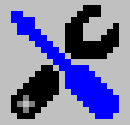 Tools & Settings
Tools & Settings