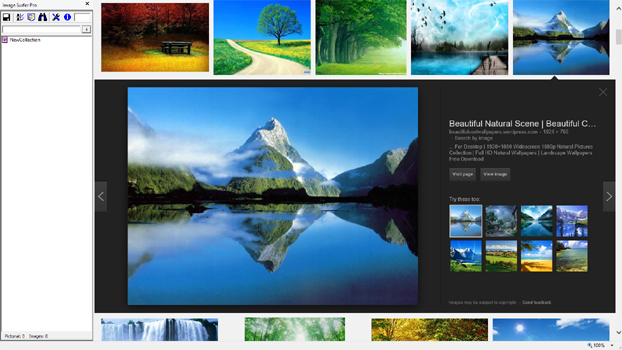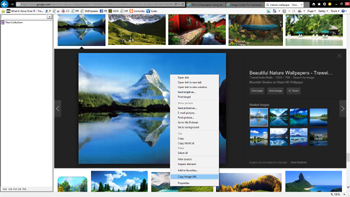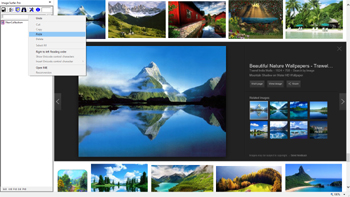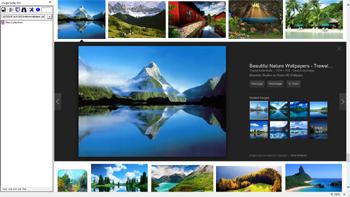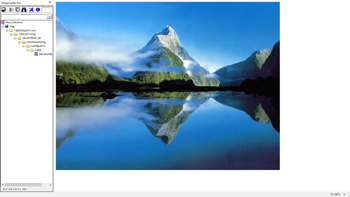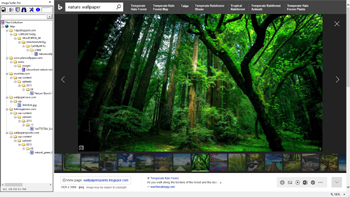Examples Using the URL Capture Bar!
The URL Capture Bar is a quick and easy way to add a file reference to your fusker collection if you know or have access to the file's URL. This tool will most commonly be used to add either a direct reference to an image or to process the Embed Code for the frame video and here we will provide examples of both.
Starting Off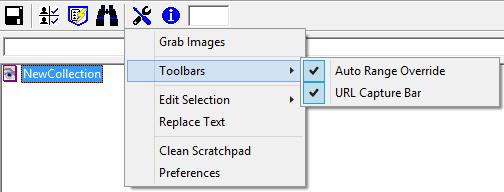
|
Before we start we will activeate both the Image Surfer Pro toolbar extensions
by selecting them in the Toolbars submenu of the
If you use the URL Capture Bar often you may also wish to simply enable it and/or the Auto Range Override extensions via the configuraitons on the General Tab of the user preference. |
|
Capturing a YouTube Embedded Video Reference
YouTube is by far the most widly known and used source of generic video content on the Internet. It provides all of the content through the use of Frames and not through direct video file access. This example will walk through the process of collecting a YouTube frame video. Most top tier Tube sites will operate in a similar way, giving you a way to access Embed Code for their videos.
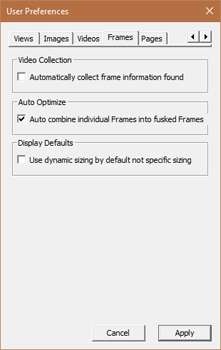
|
Example Description Collecting Star Wars Fan Films posted to YouTube will be the focus of this example. While all of the content is available on YouTube and YouTube itself provides a clear and easy way to access their content, Image Surfer Pro can help you collect the specific videos you like and access them directly without ads and other distractions. Unlike other walk throughs we will provide specific details of the step by step process to what we feel is the best way to collect frame video references and get the most out of collecting video content you like. In this example we will walk through adding the first frame video to a new fusker collection. The first film added will be Darth Maul: Apprentice Configuration Notes Because we are going to capture a frame video we show the Frame Tab of the user preferences. There are just three configurations on this tab. {Automatically collect frame information found} will not be used in this example as we will be using the URL Capture Bar rather than the |
|
Origianl Web Page
|
Step 1: Getting The Embed Code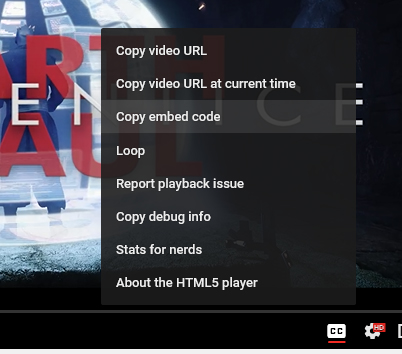
|
Step Description With the video we wish to capture displayed in the browser window, we right click on the video. From the popup menu which appears we will chose Copy Embed Code. You may be prompted whether or not you wish to give YouTube access to your windows clip board, if so, Allow Access. This will place a small amount of HTML code on the windows clip board. This is what the full HTML embed code looks like: <iframe width="854" height="480" src="https://www.youtube.com/embed/Djo_91jN3Pk" frameborder="0" allowfullscreen></iframe> |
Step 2: Past Code In URL Capture Bar
|
Step Description The copied HTML code is directly pasted to the text area of the Image Surfer Pro URL Capture Bar. This can be done by right clicking in the text box and choosing Paste or by left clicking in the text box and typing Ctrl-V. With the HTML code in the text box the Frame Video can be added to the fusker collection by either typing Enter within the text box or clicking the |
Result: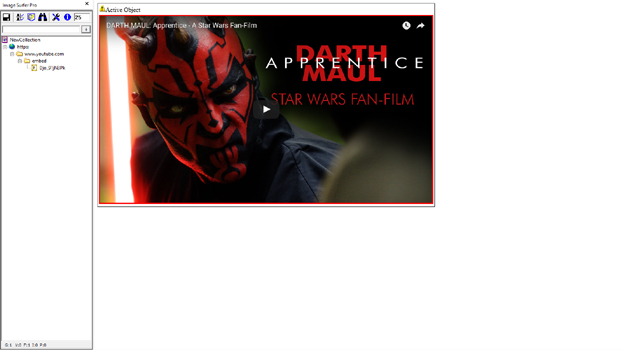
|

|
Result Description: We see the fusker collection has a single branch with a single frame file segment. The path demonstrates the way YouTube manages embedded references to their video content. Every video you reference on YouTube will be referenced through the same path: https://www.youtube.com/embed This presents somewhat of an issue with collecting videos from YouTube - namely that all of the videos will appear within the same directory within your fusker collection. Looking closely at the segment in the segment editor we see it was giving the description of the page which was open in the browser at the time we used the URL Capture Bar to add the Frame to the collection. This is helpful, but can lead to unexpected results if you copy the HTML Embed Code from a different tab or window than you are using to run Image Surfer Pro. Unlike images and videos which will automatically size themselves to the size of the content, frame videos will typically scale the video content to match the size of the frame they are displayed in. You will note the Embed Code copied from YouTube specified both a width and height of the video. This information was stored in the frame segment and because {Use dynamic sizing by default not specific sizing} was disabled, the resulting frame was shown in the size provided by YouTube. |
|
For more examples of this powerful use of the URL Capture bar please refer to the frame video capture walk through.
Image Cature Using URL Capture Bar!
The URL Capture Bar is a quick and easy way to add an image reference to your fusker collection if you know or have access to the file's URL. In our example we will utilize the Copy Image URL extension to the IE Context Menu to quickly grab the desired URL information. This handy extension was installed along with the Image Surfer Pro application and is tailor made for this application.
In this example we will look for Nature Wallpaper images. We'll walk through each of the major search engines: Google and Bing. Because the result of searches change constantly here we don't link to any of the actual pages used but simply show you screen captures of the screens we found when we did our search.