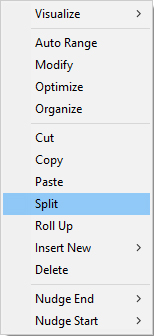
|
Fusker Collection View Menu:
|
Another approach could be to create a numerically fusked file segment for each possible entry of one of the fields where the fusk contains the possible values for the other field. For example files like:
- Wallpaper_<1-10>_800.jpg
- Wallpaper_<1-10>_1024.jpg
Or even a single list fusked file with entries for each combination of the two parameters...
- Wallpaper_{1_800, 2_800, 1_1024, 2_1024...}.jpg
Or...
The options are probably limitless and using Split is another of those options. The keyboard shortcut key "s" may be used within the collection view window to split the currently selected segment. If you hit "s" by mistake, "r" can be used to roll up the segment and effectively undo the split.
What Split Does
While the Collection and Path segments hold only a single string, all other segments contain at a minimum three individual parts:
-
Pre Text:
This portion of the segment is a set of characters which represent the first characters in the segment’s text. -
Fusk:
This is the portion of the segment which can be represented by a series of numbers or a list of strings. It is the portion of the segment which can reference multiple files or multiple directories with similar names. -
Post Text:
This part of the segment is the character string which follows the fusk in making the full text of the segment.
Only Directory and File segments may be split. The contents of a segment will split in one of two ways:
- If the Pre-Text or Post-Text contains one or more directory markers (e.g. "/" ) the segment will split at the location of the last directory marker.
- If no directory marker is present in the Pre-Text or Post-Text the segment will split between the Pre-Text and the fusk.
When the segment splits two segments will take the place of the original segment. The rest of the tree branch is effectively pushed one step lower in the tree. Regardless of where the segment splits, the original Pre-Text will still come before the original fusk and the Post-Text will still be after the original fusk.
If the segment splits at a directory marker, the top segment will be a Directory. Otherwise, the top segment will be a Split Directory. The bottom segment will be of the same type as the original segment.
Consider an example file segment: Megan-Fox-megan-fox-27393355-1600-1200.jpg
| Initial Segment | After Modification | After Splitting |
|---|---|---|
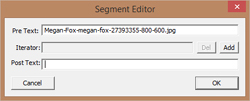
|
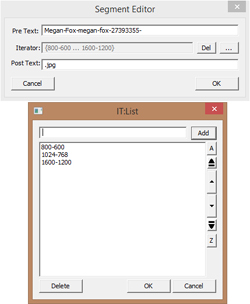
|
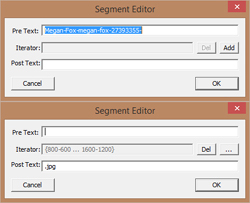
|
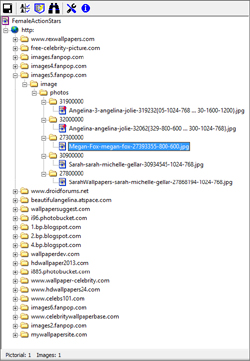
|
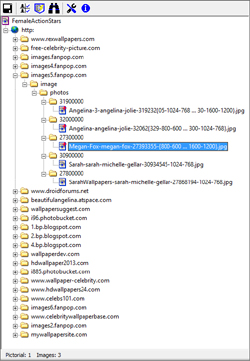
|
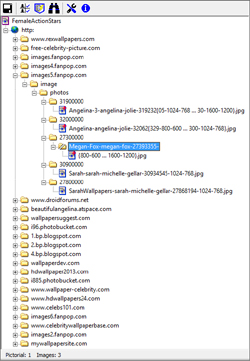
|
Once the original file segment has become two new segments, each of those segments may be modified individually. This includes adding a fusk to the split directory segment. A segment may be split an indefinite number of times to separate out any text you wish to fusk separately.

