What is a Segment?
Your fusker collection is a fusker collection of file references. Each file reference is essentially the address of a file much as your mailing address is a reference for you. A file reference consists of an access protocol, a directory structure, and filename. In the Image Surfer Pro Application each portion of the file reference is a Segment including each directory in the directory structure. The Fusker Collection View displays your fusker collection in the form of a tree where each branch of the tree relates to a specific file reference. When files share a common path the portion of the path they have in common will also be a common branch in the fusker collection tree.
Breaking Down A File Reference
For example consider the file reference:
http://www.rexwallpapers.com/images/wallpapers/celebs/sarah/sarah_michelle_gellar_1.jpg
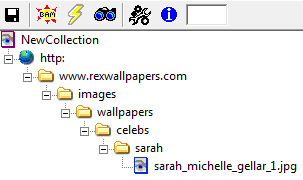
This image reference is stored in a fusker collection as 7 segments under the fusker collection.
The Top Segment (http:) represents the form of access used for the reference. The globe icon indicates
access is over the Internet. This segment will be determined when you add an image reference to the fusker collection using
either
![]() or the URL Capture Bar and cannot be modified.
or the URL Capture Bar and cannot be modified.
Below the access type segment there are 5 directory segments. The top most of these segments is called the
Domain or Root Directory segment. These segments indicate where on the web this file is stored. In this case
the file is stored at Rex Wallpapers under the directory
images/wallpapers/celebs/sarah
The final segment is the image file itself (sarah_michelle_gellar_1.jpg).
What Makes A Segment
All directory and file segments are made from three individual parts:
-
Pre Text:
This portion of the segment is a set of characters which represent the first characters in the segment’s text. -
Fusk:
This is the portion of the segment which can be represented by a series of numbers or a list of strings. It is the portion of the segment which can reference multiple files or multiple directories with similar names. -
Post Text:
This part of the segment is the character string which follows the fusk in making the full text of the segment. File segments will be created by default with the file extension as the Post Text.
Fusking A Segment
In our example, the File Segment: sarah_michelle_gellar_1.jpg is originally stored as:
- Pre Text: sara_michelle_gellar_1
- Fusk: Empty
- Post Text: .jpg
Let us assume there are 68 images stored in the same location with similar file names such as:
sarah_michelle_gellar_2.jpg
sarah_michelle_gellar_3.jpg
...
sarah_michelle_gellar_68.jpg
| We could represent this in the fusker collection as 68 file segments under the same access type segment and the same 5 directory segments. In this case each file segment would be similar: | |
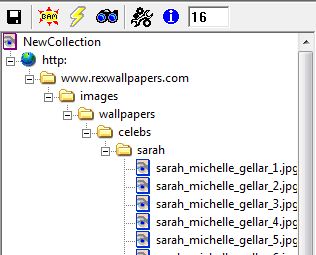
|
|
| This of course is not the only way these 68 files could be referenced, they could be referenced in a single file segment which has been list fusked with each fileanme stored in a list such as: | |
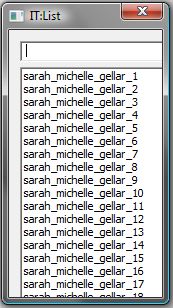
|
|
|
We could also use a single file segment with a numerical fusk which knows the start and end values of the numerical
sequence and how to represent those in the file name: |
|
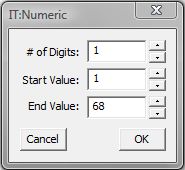
|
|
There are any number of ways to represent the file and directory structures within a fusker collection all of which essentially result in the same final file references. How you decide to represent the information in your fusker collection will be a matter of choice and preference.
There are advantages and disadvantages to each. How you group files into single fusked segments will in someways limit how descriptive and precise the fusker collection is in displaying any given image. For example, in the first example, you can select any of the images of Sarah Michelle Gellar but in the list or numeric fusk you can only select the group of images. In the first two cases you can change the order of the images but cannot in the numeric fusk.