Roll Up and Split Example!
At first glance the various segments that make up a branch in the fusker collection tree may not seem familiar to many surfers. This example should help make the tree a bit less intimidating by relating the tree structure to the more familiar "Favorites" or "Book Mark" form of a URL.
Starting Off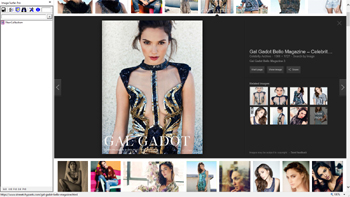
|
We'll start by finding an image URL worth working with. Sticking to the theme of Female Action Stars we will
look to add another actress to the collection. Gal Gadot
the new Wonder Woman. Here we do a google image search for wallpapers of the actress and find several alluring images to choose from. Notice in the screen capture how the world's largest fusking system "Google" has improved their fusker output. The image we chose to work with is enlarged image in the center of the screen from Fan Pop. We already have the Female Action Stars collection loaded. |
|
Adding The Image URL To Our Collection
|
Using the URL Capture Bar and Auto Range Override By right clicking on the large image directly from the Google search window we have the option of using Copy Image URL to get a direct reference to the image. Remember - let the image finish loading before you copy the URL. When we paste the image URL into the URL Capture Bar we notice the image name Gal-Gadot-Bello-Magazine-Photosohot-2013-gal-gadot-39964611-1300-1727.jpg ends in what appears to be the resolution of the image(1300-1727). Rather than have the URL Capture Bar auto range this file we clear the Auto Range Override to turn auto ranging configuration off. Then clicking the + on the URL Capture Bar we see the single image of Gal Gadot has been added at the bottom of the collection and the image itself is displayed in the browser window. |
|
| Using the same process discussed in the Multiple Fusks Per URL Level example, we find there were a few other images of Gal Gadot with the same resolution from the same photo shoot for Bello Magazine on the Fan Pop servers. We won't specifically cover this process here as it isn't the focus of this walk through, but we will show the resulting segments and Image Surfer Pro generated webpage. | ||
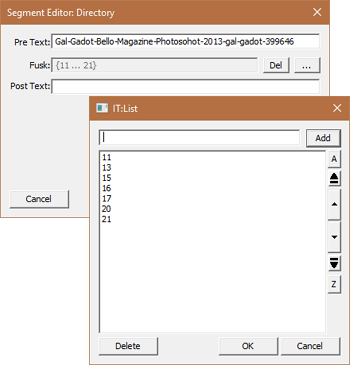
|
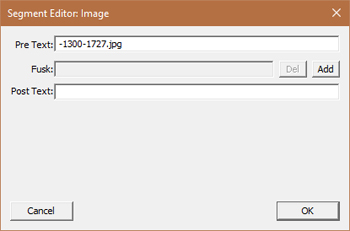
|

|
| Rolling Up A Collection Branch | |
The Roll Up command on the tree menu will only be available if:
|
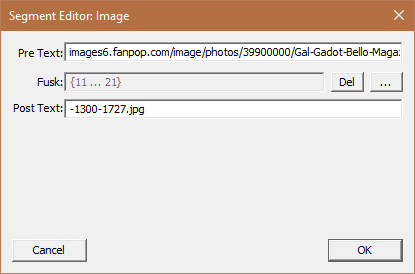
|
In the details of the final segment we see the Pre-Text portion of the segment holds all of the URL information which comes before the image number. The image number is contained in a list iteration while the image resolution and file extension remain in the Post-Text portion of the segment. |




