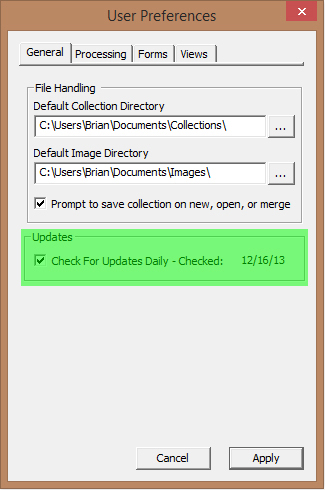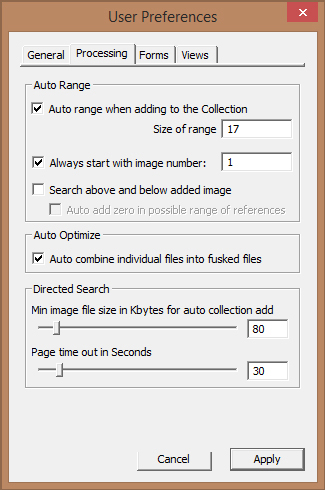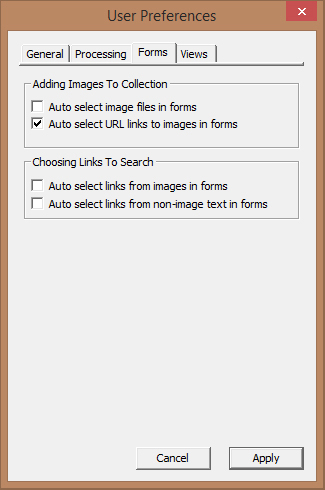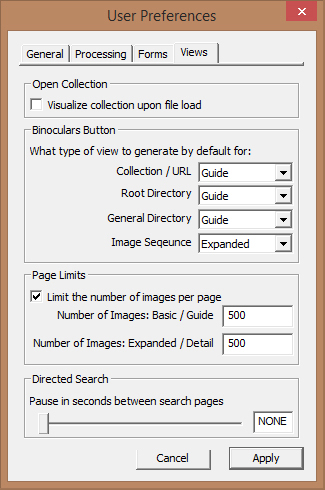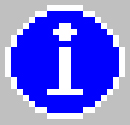 Information
Information
Software Upgrades
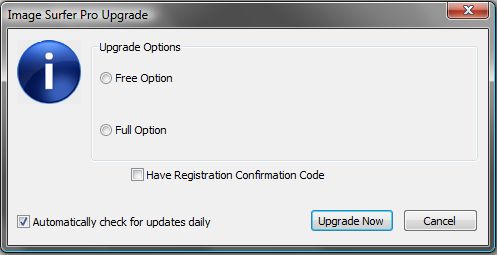
When you choose the Check for Upgrade option on the information menu, Image Surfer Pro will access information at www.ImageSurferPro.com in order to determine what the latest release available is. It will compare the information about the newest release with the release you are currently running and display a summary of the comparison in a window similar to the one on the left.
Understanding Your Options
In the Upgrade Options box there are two possible options. The top option is for upgrading to a new free edition while the bottom version is for upgrading to a new registered edition. Each option will be enabled if a newer version of that edition of the software is available.
If there is no newer version of the software of that type, the corresponding option will be grayed out in the form. If both options are grayed out, then you are running the latest version of the software.
Read the text of each option carefully before deciding which option to choose. The options are radio buttons and selecting one option will automatically unselect the other option. By default the option to upgrade to a registered version will be selected.
Automatically Checking For Updates
This field will be checked if your user configuration setting is enabled. Changing the field on this form will change your user configuration.
When checked Image Surfer Pro will contact www.ImageSurferPro.com once each day it is used to determine if a newer version of the software exists. This does not cause your browser display to navigate or change in anyway, the connection is made silently.
If Image Surfer Pro determines there is either a newer Free or Registered version of the software available from www.ImageSurferPro.com then the Upgrade dialog will be displayed.
If you choose to ignore the upgrade (with the Cancel button), you will want to make sure this feature is disabled or you will be reminded daily to upgrade.
Upgrading
The Upgrade Now button behaves differently depending upon which option you choose and whether or not you have indicated you have a confirmation code for the new release.
Free Option Chosen
A new Internet Explorer window will be opened to the download page at www.ImageSurferPro.com where you
can choose to download either the 64bit or 32bit free edition of the latest release.
Full Option Chosen / No Confirmation Code
A new Internet Explorer window will be opened to the PayPal secure purchasing site for Image Surfer Pro.
From there you can choose a payment type and purchase the registration of Image Surfer Pro. When purchased
you will receive an email at the email address you provide with a Registration Confirmation Code along with
download instructions for the full edition of Image Surfer Pro.
Full Option Chosen / With Confirmation Code
A new Internet Explorer window will be opened to the download page at www.ImageSurferPro.com where you can
provide your email address used in purchasing Image Surfer Pro along with your new confirmation code. Once
those are provided you will have the option of downloading either the 32bit or 64bit fully registered
edition of the software.
Registration Confirmation Codes
If a new release of Image Surfer Pro is made within 90 days of your registration you will be sent a notification of the upgrade via email from Support@ImageSurferPro.com and provided an updated confirmation code for the new release. This is done to insure your purchase is not immediately outdated.
Make sure this option is enabled if you have received an email from Support@ImageSurferPro.com with an updated confirmation code before clicking the Upgrade Now button to avoid being directed to re-purchase Image Surfer Pro.
If you purchased Image Surfer Pro within the last 90 days and are being automatically prompted to upgrade your software, be sure to check the email used during the purchasing process for your upgrade confirmation code.
This option will not be on the form if you have chosen to upgrade to a free edition of the software because upgrades to the free edition to not require confirmation codes.