What is a Segment?
Your fusker collection is a list of file references. Each file reference is essentially the address of a file much as your mailing address is a reference for you. A file reference consists of an access protocol, a directory structure, and filename. In the Image Surfer Pro Application each portion of the file reference is a Segment including each directory in the directory structure. The Fusker Collection View displays your fusker collection in the form of a tree where each branch of the tree relates to a specific file reference. When files share a common path the portion of the path they have in common will also be a common branch in the fusker collection tree.
Breaking Down A File Reference
For example consider the file reference:
http://www.rexwallpapers.com/images/wallpapers/celebs/sarah/sarah_michelle_gellar_1.jpg

This image reference converted to an ISP Tree would have 7 segments under a collection segment.
The domain access segment (http:) represents the protocol used to access the reference. This segment is
determined when the URL information is extracted by either the
![]() or the URL Capture Bar.
or the URL Capture Bar.
Below the domain access segment are 5 directory segments. The top most of these segments is called the Domain or Root Directory segment. These segments indicate where on the web this file is stored. In this case the file is stored at Rex Wallpapers under the directory images/wallpapers/celebs/sarah
The final segment is always a file segment (sarah_michelle_gellar_1.jpg). Extraction will have defined the URL as an image because the file extension of (.jpg) was recognized as the JPEG image format.
The extraction process identifies media files as simply Image, Video, or Frame, but when a tree is formed from the URL, the exact form of the final file segment will be more percise:
| Extraction | Icon | Description |
|---|---|---|
| Image |
|
Image Any recognized image extension as well as URLs found as an <img> "src" value. |
| Video |
|
MP4 Video Any URL with an MP4 extension or found as the MP4 identified source in a <video> tag. |
|
|
Flash Video Any URL with an FLV extension. |
|
|
|
Window Media Any URL with an extension which would be recognized by Windows Media Player. Specifically those with one of the following extensions: .wmv .mov .mpg .mpeg .avi .asf. |
|
| Frame |
|
Shockwave Flash Any URL with an SWF extension. |
|
|
Raw Frame The data source of <iframe>, <object>, and <embed> tags which were not recognized as one of the other media types. |
|
| Page |
|
Web Pages Any URL, typically reserved for use with Normal pages where HTML would be used such as Links from ISP Form tables. These links will only be added to your fusker collection after asking how you wish to treat an unknown URL type. |
What Makes A Segment
While the Collection and Path segments hold only a single string, all other segments contain at a minimum three individual parts:
-
Pre Text:
This portion of the segment is a set of characters which represent the first characters in the segment’s text. -
Fusk:
This is the portion of the segment which can be represented by a series of numbers or a list of strings. It is the portion of the segment which can reference multiple files or multiple directories with similar names. -
Post Text:
This part of the segment is the character string which follows the fusk in making the full text of the segment.
In our example, the File Segment: sarah_michelle_gellar_1.jpg is originally stored as:
- Pre Text: sara_michelle_gellar_1
- Fusk: Empty
- Post Text: .jpg
Let us assume there are 68 images stored in the same location with similar file names such as:
sarah_michelle_gellar_2.jpg
sarah_michelle_gellar_3.jpg
...
sarah_michelle_gellar_68.jpg
| We could represent this in the fusker collection as 68 file segments under the same access type segment and the same 5 directory segments. In this case each file segment would be similar: | |

|
|
| This of course is not the only way these 68 files could be referenced, they could be referenced in a single file segment which has been list fusked with each fileanme stored in a list such as: | |

|
|
|
We could also use a single file segment with a numerical fusk which knows the start and end values of the numerical
sequence and how to represent those in the file name: |
|
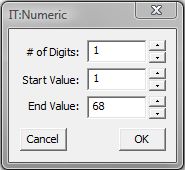
|
|
There are any number of ways to represent the URL structures within a fusker collection all of which essentially result in the same final file references. How you decide to represent the information in your fusker collection will be a matter of choice and preference.
There are advantages and disadvantages to each. How you group files into single fusked segments will in someways limit how descriptive and precise the fusker collection is in displaying any given file. For example, in the first example, you can select any of the images of Sarah Michelle Gellar but in the list or numeric fusk you can only select the group of images. In the first two cases you can change the order of the images but cannot in the numeric fusk.
Additional File Segment Data
While image segments have a clear way to be displayed on Guide Pages, the typical full display of the other file segment types would preclude using them as reference links to the Detail Pages. These non-image files have additional associated text information which can be used to augment their display in both guided and detailed views. In all cases the text is used in essentially the same way by Image Surfer Pro, but the fields have different titles based on the type of information which would commonly be associated with the file type.
-
Poster Images:

 Both MP4 and Flash Video segments make use of a Poster Image as an overlay when the video is first displayed
or playback is Stopped. Good poster images will give the viewer information about what the video contains
prior to them playing the video.
Both MP4 and Flash Video segments make use of a Poster Image as an overlay when the video is first displayed
or playback is Stopped. Good poster images will give the viewer information about what the video contains
prior to them playing the video.
There is a single poster image per video segment. If the video segment is fusked and actually represents more than one video, each video will be displayed with the same poster image. This may affect whether or not you wish to have video segments automatically group together into fusked video segments. The user preference {Auto combine individual Videos into fusked Videos} on the Videos Tab of the User Preferences can be used to turn grouping of both MP4 and Flash videos as well as Windows Media files. -
Text Description:



 The other non-image file segments provide a Text Description field. Both Shockwave and Raw frames
typically have some internal mechanism for displaying a poster image over video or other static frame data when
a frame is first rendered - but that information is held internal to the data object itself and can't be used
on the Guide Pages. Windows Media files will often show the first frame of the video as an overlay or
simply a black video box which also isn't available for use on Guide Pages. The Text Description
field for these segments is to provide a description of the multimedia sources which could be used on Guide
Pages.
The other non-image file segments provide a Text Description field. Both Shockwave and Raw frames
typically have some internal mechanism for displaying a poster image over video or other static frame data when
a frame is first rendered - but that information is held internal to the data object itself and can't be used
on the Guide Pages. Windows Media files will often show the first frame of the video as an overlay or
simply a black video box which also isn't available for use on Guide Pages. The Text Description
field for these segments is to provide a description of the multimedia sources which could be used on Guide
Pages.
While Poster Images are used on Detail Pages while Text Descriptions are not, they are both used in the same way on Guide Pages. If the text in these fields is a URL reference to an image file, the image will be displayed on the Guide Page. If the text is not a URL reference to an image, it will be used as a text hyper-link on the Guide Page. If the text field is left blank, the segment URL text will be used as a text hyper-link on the Guide Page. During webpage processing, Image Surfer Pro attempts to extract associated image references for each multi-media file reference it extracts - however, this is only likely to be successful for MP4 and Flash video references given the nature of the HTML constructs typically used to display these videos. The other segments will receive a text description which indicates how the URL was extracted and where it was extracted from.
The additional file segment information can be manually modified in the Segment Editor.
File Segment Size Information
![]()
![]()
![]() For an Image, MP4 Video, and Windows Media objects on a webpage, if no sizing information is given the image or video is displayed
at the native size of the actual data file. In addition these HTML constructs can dynamically size their display relative to
the changing size of the browser window.
For an Image, MP4 Video, and Windows Media objects on a webpage, if no sizing information is given the image or video is displayed
at the native size of the actual data file. In addition these HTML constructs can dynamically size their display relative to
the changing size of the browser window.
![]()
![]()
![]()
![]() Flash Video, Shockwave Flash Frames, Raw Frames, and Pages are not able to change their relative size on a webpage, rather
they receive static sizing information from the hosting page and then adjust their display to the size of the frame window.
This may include scaling the source content or providing scroll bars as necessary and will depend on the source and the
sophistication of the active rendering engine. The browser must provide sizing information when rendering these
file segments on Detail Pages.
Flash Video, Shockwave Flash Frames, Raw Frames, and Pages are not able to change their relative size on a webpage, rather
they receive static sizing information from the hosting page and then adjust their display to the size of the frame window.
This may include scaling the source content or providing scroll bars as necessary and will depend on the source and the
sophistication of the active rendering engine. The browser must provide sizing information when rendering these
file segments on Detail Pages.
Except for Page Segments the HTML constructs used to render these file segments all Image Surfer Pro to provide initial width and height values for segments extracted from webpage processing based on the size information provided for the frame window in the original HTML. Sizing information is also provided by tube sites in the Copy Embed Code options. You can manually edit the sizing information in the Segment Editor. The following fields will be visible at the bottom of the editor window for each segment which stores sizing information.

Choosing Dynamic Sizing will scale the frame to the size of the browser's display window at the time the viewing page is created. If Dynamic Sizing isn't used then the specified fixed width and height will be used.
When a segment is fusked the sizing information is used for all of the files referenced by the segment - so make sure when you group segments with sizing information into a single fusked segment that you have considered how the sizing information will effect each of the individual displays.
File Segments which do not use Segment Sizing information can have their size limited by either the {Detailed View Image Size} or {Video Size} configurations in the User Preferences, but currently there are no configurations which will cause these media sources to be stretched to sizes larger than their native size. Conversely, those File Segments which do use Segment Sizing may be stretched to larger sizes by the sizing information.
