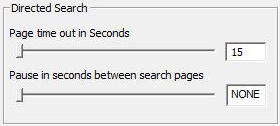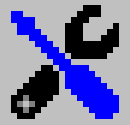 User Configuration
User Configuration
Directed Search Configuration
A directed search can only be stared from an ISP Form so not surprisingly there are configurations which help automate the process on the Forms Tab of the User Preferences. But there are also configurations which affect how Directed Search operates on the Processing Tab and the Images Tab.
Slider Bar Configurations you may use either the text box or the slider to set the value of configurations using a slider bar. If you use the text box, you must hit enter after typing the value to set the value for the configuration.
This page discusses the user preferences associated with a Directed Search but for a better understanding of how the deep search is preformed you will want to read this Directed Search page.
Each Directed Search relies on Internet Explorer navigating to the webpages to be searched. To avoid hanging forever, Image Surfer Pro allows you to configure an amount of time you are willing to wait for Internet Explorer to finish loading the page. Load times will be dependent upon the hosting server load, your internet connection, the speed and memory of your computer, and any number of other things. When the time out happens you have the option of continuing to wait or to stop waiting and process the page as it is.
If the page seems to be taking an extra long time to load, you may click the refresh button on Internet Explorer to see if another attempt to load the page will go faster.
Pause in seconds between search pagesBecause a Directed Search loads each page to be searched into your browser window before processing the page you may wish to treat the search as a type of slide show. The Directed Search configuration on the Views Tab allows you to set the minimum amount of time spent displaying each webpage. Each page will be loaded, then immediately processed, and if this has not taken up the configured amount of time, Image Surfer Pro will pause on the page.
When a Directed Search is paused on a page, you may interact with the page. This includes playing videos on the page, clicking links, etc. You may even close the Image Surfer Pro window itself. Once the configured time has elapsed, Image Sufer Pro will navigate the browswer window to the next page to be searched for image information. Care should be taken in doing too much browsing during the Directed Search as it is possible to get Internet Eplorer confused and effectively lose the Directed Search.
While you may interact with the webpage, interactions with Image Surfer Pro will be ignored until the Directed Search completes.
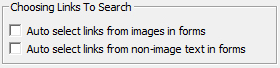
|
Forms Tab: Choosing Links To Search |
These configurations allow you to automatically select groups of pages to be searched in a Directed Search when the ISP Form is processed. Enabling them is the same as creating the ISP Form and then selecting the "Search All" check boxes at the top of the form and either can be over ridden using the corresponding "Search All" box in the ISP Form.
Auto Select Links From Images In Forms
Enabling this option in your user configuration will cause all of the search selection boxes in the
links column where there is an image in the content column to be checked when the form is generated.
Search boxes will only be present for links that are not direct image references.
The pages are not searched until the
![]() button is clicked.
button is clicked.
This option is most useful when most of the images on a page link to pages you wish to search but a few images link to pages you do not wish to search. This is a common case for Thumbnail Posts, where most of the images link to Free Hosted Galleries, but there are also headers and banner ad images which link to non Free Hosted Gallery pages.
By default the Clean Link is checked first against known image file types, followed by the Sterile Link and finally the Original Link.
Auto Select Links From Non-Image Text In Forms
Enabling this option in your user configuration will cause all of the search selection boxes in the
links column where there is not an image in the content column to be checked when the form is generated.
Search boxes will only be present for links that are not direct image references.
The pages are not searched until the
![]() button is clicked.
button is clicked.
This option is most useful when lists of text are used to link to Free Hosted Galleries. This alternative style of a Thumbnail Post isn't as common as it once was but is still seen from time to time.
By default the Clean Link is checked first against known image file types, followed by the Sterile Link and finally the Original Link.
Images Tab: Embedded Images
Becasue some FHG sites have thumbnail images that link to image pages rather than directly to the image file, it is common to use a Directed Search to process these pages. On each image page, the primary content we want is the single large image embedded on that page. The {Automatically collect embedded image links} configuration on the Images Tab has a specific setting to deal with this special case.
Virtually every webpage on the Internet has embedded (visible) images, but these images are not always of interest for collection (things like logos, buttons, ads etc.). During a Driected Search, how many embedded images will have been extracted and whether they are automatically assemilated depends on the {Automatically collect embedded images} configuration..

| Setting | Extracted | Assimilated |
|---|---|---|
| Always | From Every Page Processed | Always Automatic |
| Directed |
Pages where not many direct image or video references found. Typically directed search 3rd level pages or any directly processed webpage that isn't a FHG. |
Automatic only after a direct search |
| Never | Pages where not many direct image or video references found. Typically directed search 3rd level pages or any directly processed webpage that isn't a FHG. |
Never Automatic User Prompt if nothing automatically assimilated |