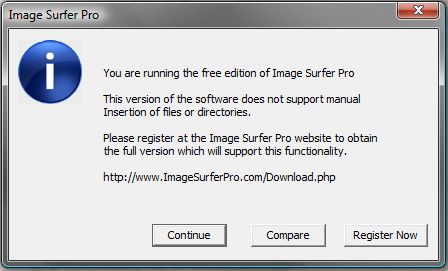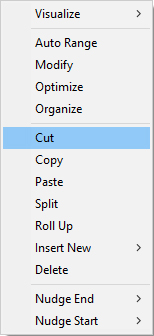
|
Fusker Collection View Menu:
|
COPY or CTRL-C
The Copy command will make a copy of fusker tree starting at the current selection of the tree and places it on the Image Surfer Pro clipboard. The entire branch is copied, not just the selected segment and the structure of the branch is fully maintained in the copy.
The keyboard short cut CTRL-C may be used as well, but you must make sure the fusker collection tree view window has the focus and not the browser window.
Any segment below an Access Domain segment may be copied. Only the Collection and Access Domain icons can not be copied. There is no audible nor visual confirmation of a successful copy action, but if the current selection can not be copied the menu option will be grayed out. If you use the CTRL-C shortcut and the current selection can not be copied a popup window will inform you.
CUT or CTRL-X
The Cut command will make a copy of fusker tree starting at the current selection of the tree and places it on the Image Surfer Pro clipboard. The entire branch is copied, not just the selected segment and the structure of the branch is fully maintained in the copy.
Once the branch has been copied to the Image Surfer Pro clipboard, it will be removed from the fusker tree in the same way as if you had used the Delete menu option. There is no UNDO option - however, you can of course simply paste the branch back to the same location if this was done by accident.
The keyboard short cut CTRL-X may be used as well, but you must make sure the fusker collection tree view window has the focus and not the browser window.
You may use the Cut command anywhere you could have used the Copy command. If the current selection can not be copied the menu Cut option will be grayed out. If you use the CTRL-X shortcut and the current selection can not be copied a popup window will inform you. If the branch could not be copied it will also not be deleted.
PASTE or CTRL-V
The Paste command insert a copy of the fusker tree branch currently in the Image Surfer Pro clipboard as a child segment of the current selection in the fusker tree. Because Paste inserts a copy, the branch in the clipboard is unchanged and can be pasted again. The clipboard branch is not merged with the existing tree but directly inserted.
The keyboard short cut CTRL-V may be used as well, but you must make sure the fusker collection tree view window has the focus and not the browser window.
You may paste the Image Surfer Pro clipboard to any segment below the Collection segment except file segments. The fusker tree view will immediately be updated as a visual confirmation of the paste success. If the current selection can not accept the paste command the menu option will be grayed out. If you use the CTRL-V shortcut and the current selection can not accept the paste command a popup window will inform you. You will also be notified if you attempt to paste an empty clipboard.