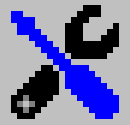 User Configuration: General Tab
User Configuration: General Tab
File Handling
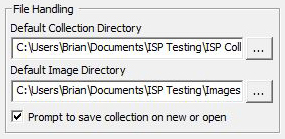
|
The file configurations allow you to specify the default directory Image Surfer Pro uses for fusker collection and media files. You also have the option of having Image Surfer Pro remind you to save your work before creating a new fusker collection, opening a different fusker collection, or merging with a fusker collection from an existing file. |
Default Collection Directory
By default the file browsing dialog will start in the {Default Collection Directory} if there is not already a file associated with the Fusker collection. When you use Save As to save a fusker collection the file browsing dialog will either start in the directory where the current file is located or in this default directory if no file is associated with the Fusker collection.
Default Data Directory
When using Image Surfer Pro to grab media files associated with the currently displayed webpage, you will be prompted to pick a location to save the media files. Though you will be choosing a directory, Image Surfer Pro again utilizes the standard system File Browser to allow you to choose your directory. Make sure the directory where you wish to store the fiels is selected and the contents of the directory are shown in the list on the right. This is the same interface used when you chose the Default Data Directory.
Prompt To Save
You can use the {Prompt to save on New, Open, or Merge} setting to control if you are asked to save the current fusker collection when you attempt to open a fusker collection, create a new fusker collection, or merge with another fusker collection. In previous versions of Image Surfer Pro and Internet Explorer, Image Surfer Pro was also able to prompt you to save if you closed the Internet Explorer window. However, IE9 and later versions do not allow the prompt dialog to be created and attempting to create the window can cause issues with IE - so the prompt is no longer created when an Internet Explorer window is closed.
Choosing a Directory
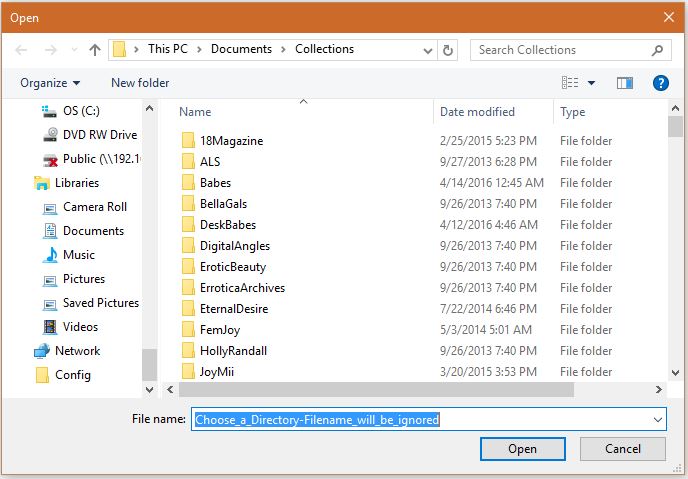 When you click the
When you click the
![]() next to either the {Default Collection Directory} or {Default Image Directory} a standard
file open browser window will allow you to pick the directory you wish to use for the configuration.
next to either the {Default Collection Directory} or {Default Image Directory} a standard
file open browser window will allow you to pick the directory you wish to use for the configuration.
Image Surfer Pro uses a standard system Open File dialog to allow you to chose a directory because the standard directory dialog simply isn't very user friendly. To select the directory you want make sure the directory is open and the contents of the directory are visible in the list of on the right hand side of the dialog. While the Open File system dialog does allow you to chose a file, any file chosen will be ignored.
The graphic to the left shows the standard file browser. In the file name you are reminded that selecting a file is unnecessary.