Image Surfer Pro Embedded Flash Video Player
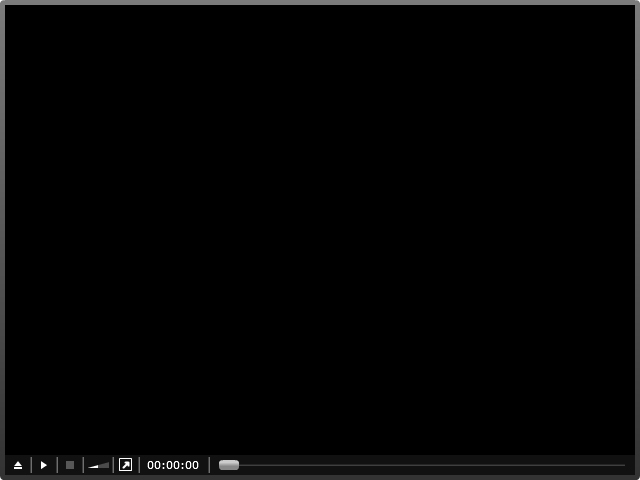
Installed with Image Surfer Pro is a generic Flash Video Player. The player is installed in the same directory as the Image Surfer Pro DLL. The file ISP_FLVPlayer.swf is a Shockwave Flash file which provides an embedded interface which can be used by Internet Explorer to play Flash Video (.flv) files.
![]() Flash Video
Segments in your fusker collection are references to Flash Video files. To display the video content on gallery
pages, Image Surfer Pro uses an HTML <object> tag which references the installed flash video player.
Without this video player, flash video references will not work with Image Surfer Pro.
Flash Video
Segments in your fusker collection are references to Flash Video files. To display the video content on gallery
pages, Image Surfer Pro uses an HTML <object> tag which references the installed flash video player.
Without this video player, flash video references will not work with Image Surfer Pro.
The Image Surfer Pro Flash Player is not a windows application and can not be used except as an embedded player on webpages. You can not run this video player in the same way you could run Windows Media Player to access flash video files stored locally on your computer. If you wish to find a flash video player which can run as an application on your computer we suggest the free media center like application Kodi.
Flash Player Display
The flash player consists of a control frame and a video display area. When you mouse over the player window, the control frame will be visible, but will hide after a few seconds if the mouse cursor is not moved or moves off the video display window. This is very similar to the MP4 video player embedded in Internet Explorer.
When embedded on a gallery page, the flash player makes use of both the Poster Image URL and the Flash Video URL. The poster image will be used as an overlay for the player window when the page is first loaded and when video playback is stopped.
There is no internal link between Internet Explorer and the Image Surfer Pro flash video player. This means the
player can not dynamically size itself based on the changing size of the browser window and the size of the
window must be set by Internet Explorer rather than directly from the video content size. For this reason each
![]() Flash Video
Segment has sizing information fields associated with it directly.
Flash Video
Segment has sizing information fields associated with it directly.
Flash Player Controls
The flash video player controls should be intuitive to anyone familiar with watching videos, but we will highlight their functionality here as a reference.
 The UP Arrow will access the play list for that specific instance of the player. As currently used by
Image Surfer Pro, the play list will always consist of a single flash video file reference. You may toggle the
viewing of the play list to show the fully qualified URL being used to stream the video.
The UP Arrow will access the play list for that specific instance of the player. As currently used by
Image Surfer Pro, the play list will always consist of a single flash video file reference. You may toggle the
viewing of the play list to show the fully qualified URL being used to stream the video.

 If video playback has either not started or has been stopped or paused, the Play button will be clearly
visible as the second button in the controls. Once video playback is going, the same button will change to
the familiar double vertical bars of a Pause button. Clicking play will cause video playback to
resume from the current time mark. Clicking pause will stop the video playback but maintain the current
time mark for playback. During Pause the video frame at the current time mark will continue to be displayed.
If video playback has either not started or has been stopped or paused, the Play button will be clearly
visible as the second button in the controls. Once video playback is going, the same button will change to
the familiar double vertical bars of a Pause button. Clicking play will cause video playback to
resume from the current time mark. Clicking pause will stop the video playback but maintain the current
time mark for playback. During Pause the video frame at the current time mark will continue to be displayed.
 The large square block is the Stop button. If video playback has not been started or has already been
stopped, the button will appear as a dark grey square rather than a white square. During video playback, the
Stop button will halt the video playback, return the time mark back to zero, and re-display the poster
image (if one was provided).
The large square block is the Stop button. If video playback has not been started or has already been
stopped, the button will appear as a dark grey square rather than a white square. During video playback, the
Stop button will halt the video playback, return the time mark back to zero, and re-display the poster
image (if one was provided).
 The ramp displayed to the right of the Stop button is the Audio Volume Control. The amount
of the ramp which displays as white indicates the relative audio volume level compared to the full ramp, the
remainder of which will be a dark grey color. To change the audio volume of the playback Click and Drag
left or right within the Volume Control. Dragging to the right will increase the volume while dragging
to the left will decrease the volume.
The ramp displayed to the right of the Stop button is the Audio Volume Control. The amount
of the ramp which displays as white indicates the relative audio volume level compared to the full ramp, the
remainder of which will be a dark grey color. To change the audio volume of the playback Click and Drag
left or right within the Volume Control. Dragging to the right will increase the volume while dragging
to the left will decrease the volume.
 The Slanted Arrow in a Box allows you to toggle Full Screen display of the video. When video playback
is full screen, the Image Surfer Pro tool bar will still be present to the left of the video. This is similar to
toggling the IE Browser display to be full screen. The video will be stretched to fit the new display window size
but will maintain the video aspect ratio. You may also exit Full Screen mode by pressing ESC on your
keyboard.
The Slanted Arrow in a Box allows you to toggle Full Screen display of the video. When video playback
is full screen, the Image Surfer Pro tool bar will still be present to the left of the video. This is similar to
toggling the IE Browser display to be full screen. The video will be stretched to fit the new display window size
but will maintain the video aspect ratio. You may also exit Full Screen mode by pressing ESC on your
keyboard.
 The Clock Display shows the current time mark of the video playback but is not interactive and you can not
use it to change what portion of the video is being played.
The Clock Display shows the current time mark of the video playback but is not interactive and you can not
use it to change what portion of the video is being played.
 You can use the Time Mark Slider to change which portion of the video is being played. Simply click
and drag the slider. Dragging the slider to the right will skip forward in the playback and dragging left will
rewind the playback to a previous time mark. The time mark display will change as the slider is moved, however
the video display will not change to the new time mark until you have released the slider.
You can use the Time Mark Slider to change which portion of the video is being played. Simply click
and drag the slider. Dragging the slider to the right will skip forward in the playback and dragging left will
rewind the playback to a previous time mark. The time mark display will change as the slider is moved, however
the video display will not change to the new time mark until you have released the slider.
